The Nut P2 Projector uses a U disk to install third-party applications. Other models of Nut P2 can also refer to this tutorial.
[Installation process]
1 Download the sofa butler to install the file to the U disk → 2U disk to connect the nut projector → 3 to enter the file manager to find the installation package → 4 installation is complete
ã€Steps】
1. Baidu search for "sofa manager" into the sofa network, download the sofa butler package; or directly click the link (http://app.shafa.com/shafa.apk) to download the sofa butler package.
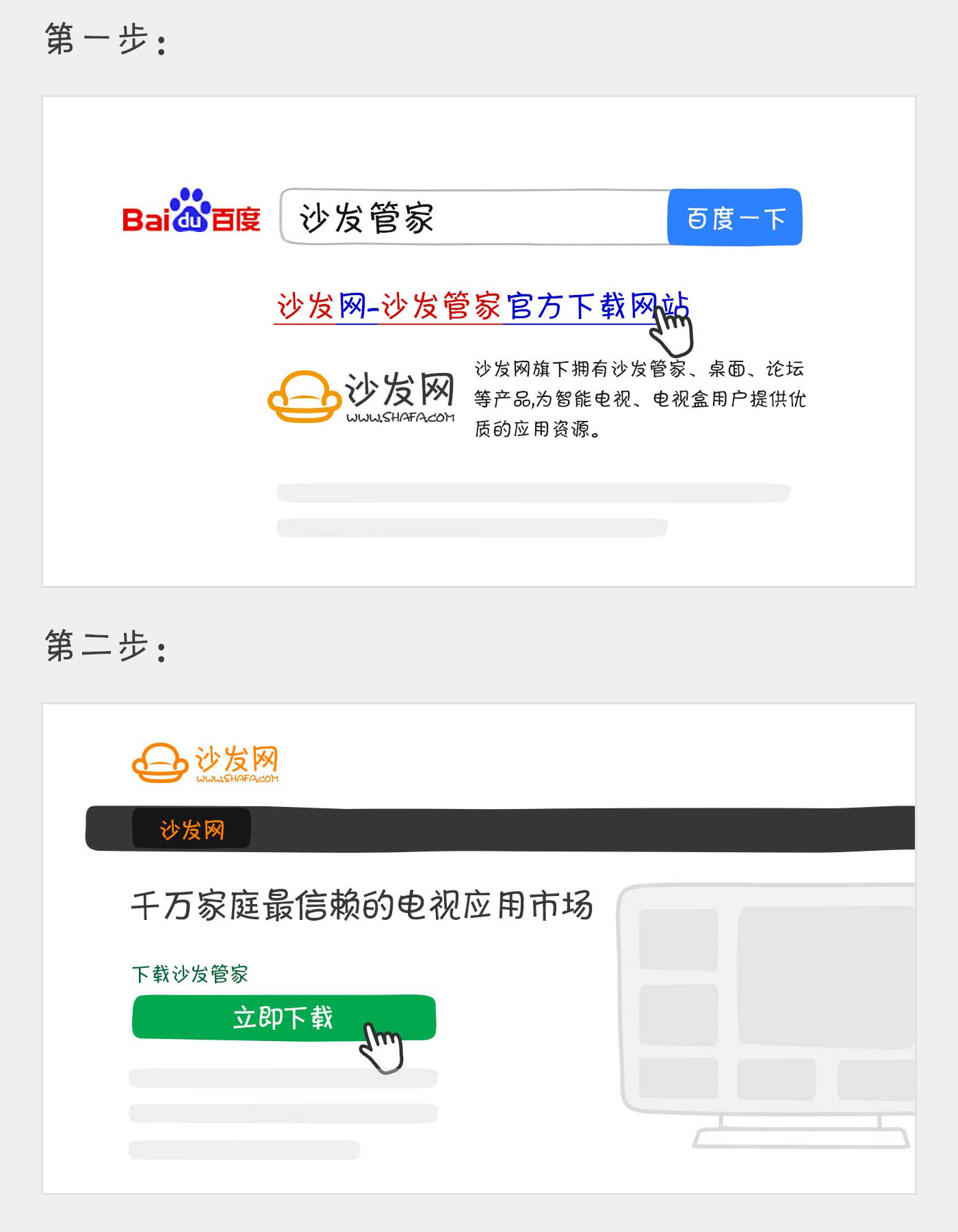
Copy the downloaded apk installation package to the U disk.
2. Connect the U disk to the USB port of the Nut P2 projector and open the Media Center under the "Applications" category.
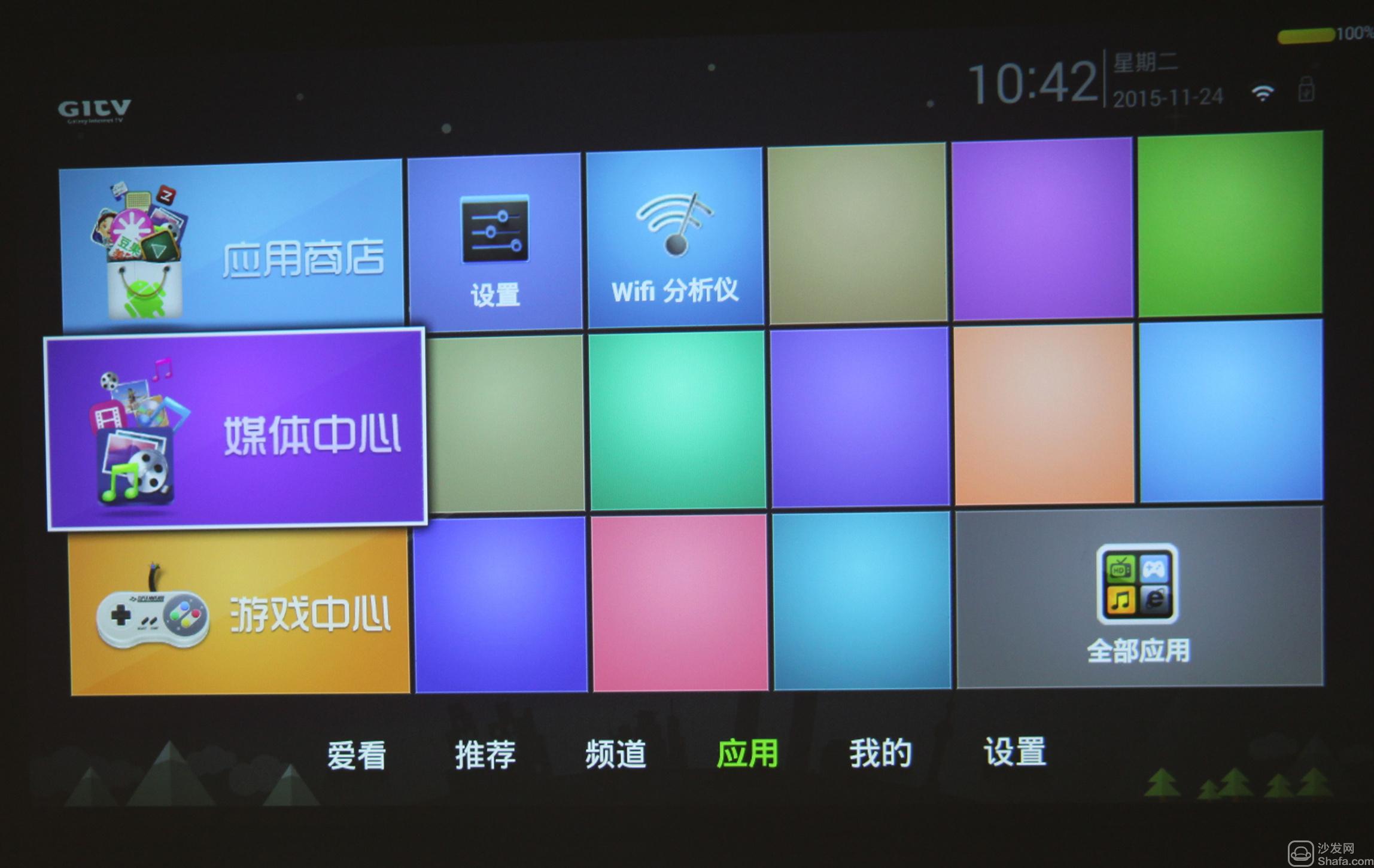
3, select "local disk device"
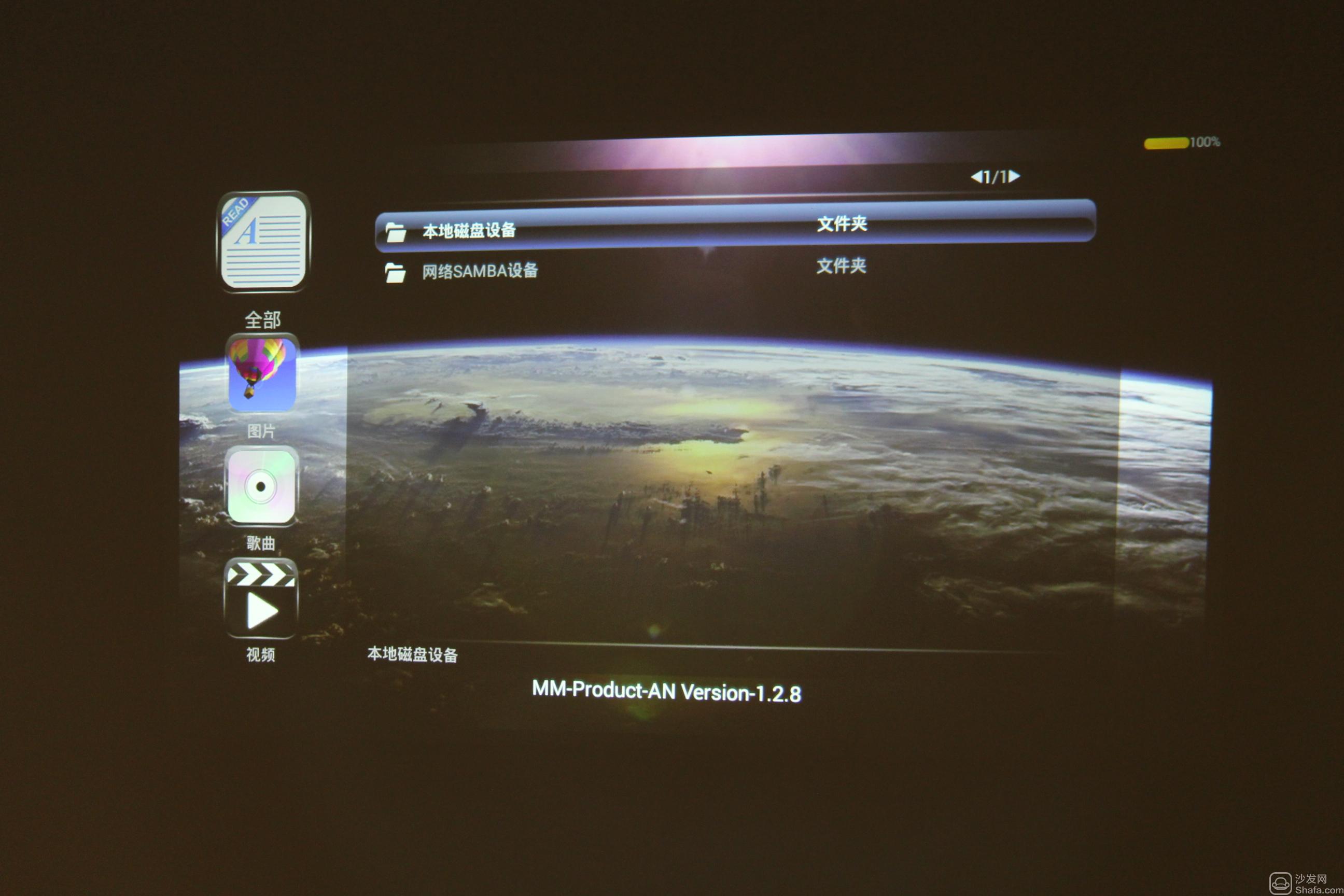
4, open the corresponding U disk directory, find the sofa butler package.
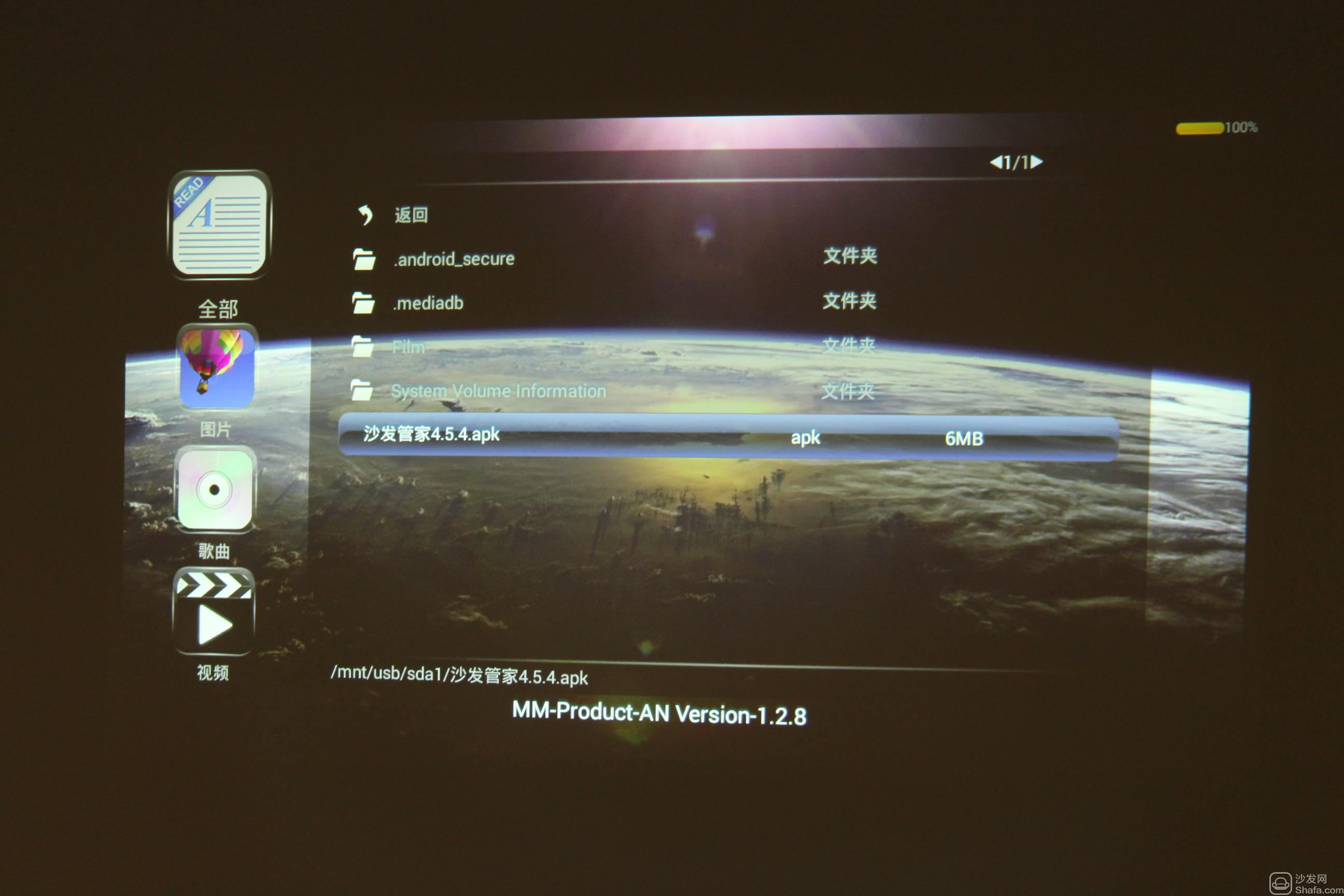
5. Select "Install" sofa butler.
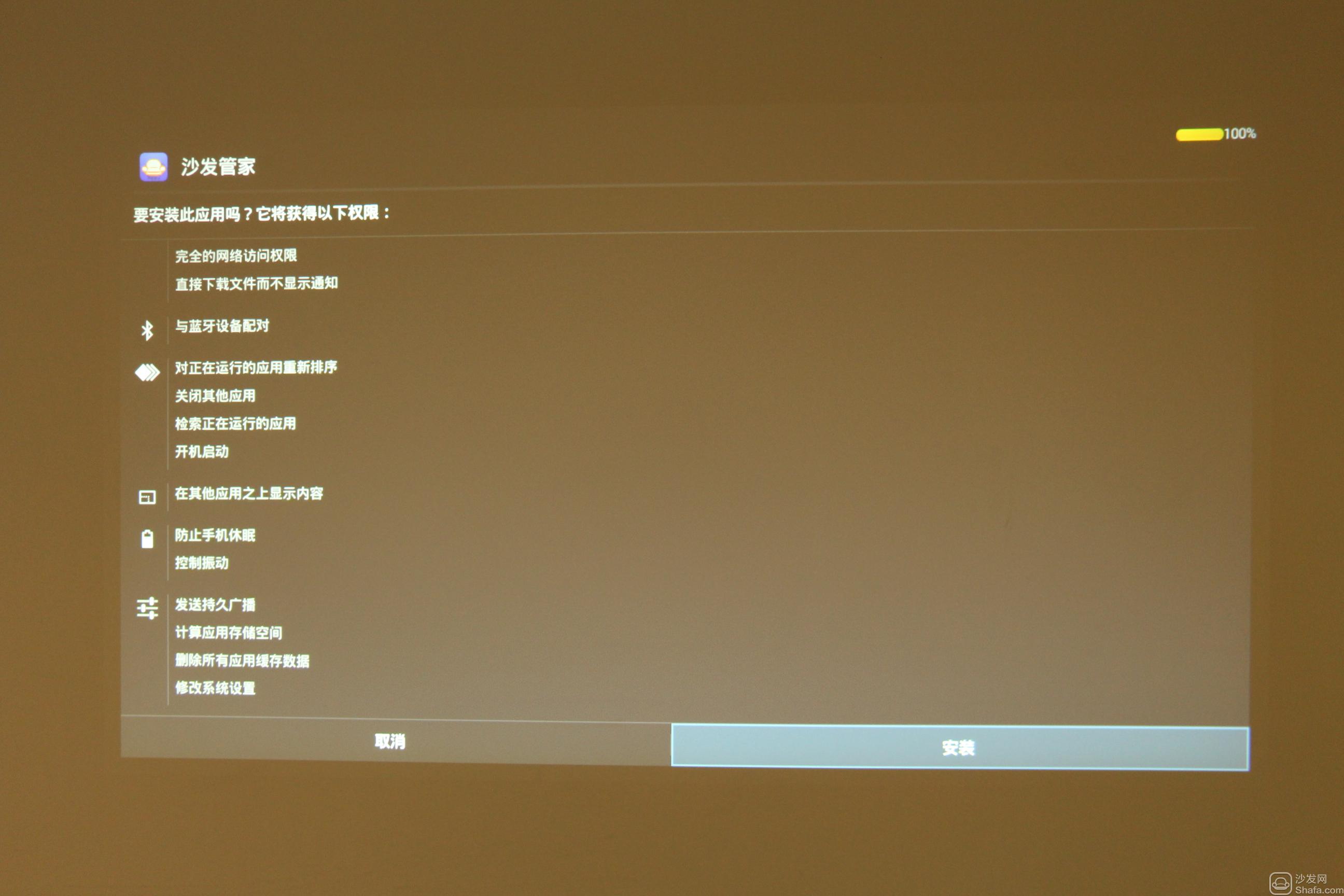
6, Nut P2 is installed and open the sofa butler, use the sofa butler
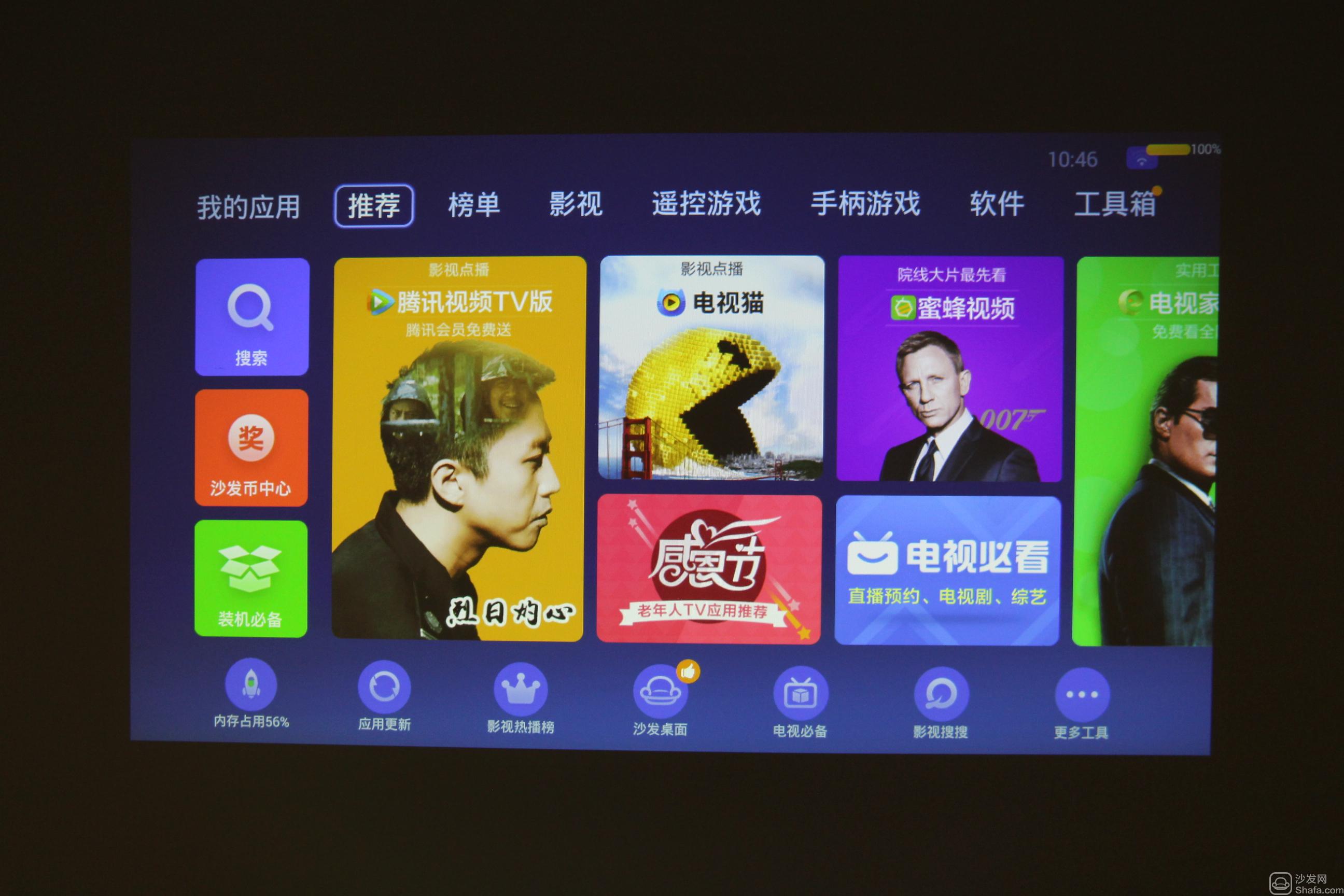
If you still can not read the U disk, it is recommended to format the U disk to FAT32 format (if there are other contents in the U disk, export and then format), or try another U disk.
If the installation fails, restart the device and try again by following the steps (may be useful). Still have questions please add the following sofa butler official QQ group.
If the installation fails, restart the device and try again by following the steps (may be useful). Still have questions please add the following sofa butler official QQ group.
Watch videos on smart TVs and recommend using pudding videos. Fun smart TV (and box), exciting content in the sofa network.