
As a new router, the TP-Link TL-WDR6300 is much simpler to set up than older TP-Link routers, especially since it can be easily set up via a mobile phone. In the past, products often needed to be set up for the first time through a computer. The following article will describe how to complete the TP-Link TL-WDR6300 wireless router setup via computer and mobile phone.
First, TP-Link TL-WDR6300 router installation:
If you are using a computer for router setup, the connection diagram is as follows:

If there is a cat, the external broadband cable is linked to the cat first, and the other cat interface is connected to the router's WAN port through the network cable. If there is no cat user, the broadband cable is directly inserted into the router's WAN interface.
If you are using a mobile phone or laptop to set up via Wifi, just connect the router to the power supply and insert the broadband cable into the “WAN portâ€. The connection is very simple, as shown in the figure below.

Second, use a laptop to complete the TP-Link TL-WDR6300 setup tutorial
If it is a desktop computer, connect the network cable to the router, open the browser, and enter the URL tplogin.cn to start the setup. If it is a mobile phone or laptop set up a router, as long as the router is powered on, it will automatically create two initial WiFi (named TP-Link_A5C5 and TP-Link_5G_A5C5) for wireless devices to connect, after the connection can be completed through the WiFi router settings , we introduce the following specific.

1, first open the notebook WiFi list, because Xiao Bian notebook only supports 2.4G Wifi, so the list can not find TP-Link_5G_A5C5, here directly connected to the TP-Link_A5C5 wireless network, the default no password, click on the link, as shown below As shown.
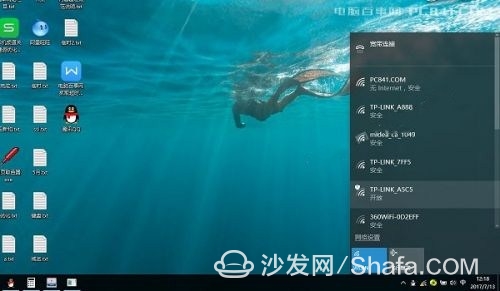
2. After the laptop is connected to the TP-Link_A5C5 wireless network, the router's initial setup screen will pop up automatically. If there is no popup, open the browser and enter the login URL: tplogin.cn or 192.168.1.1 to set. The first step is to set the router administrator password (this password is the management password for logging in to the router in the background. You need to set it as your own In addition, for the sake of safety, this password is not too simple to set up, and it can be as complex as possible), as shown in the figure below.
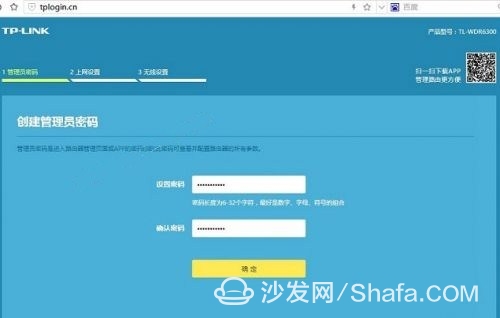
3. After the administrator password is set, the next step is to jump back to the login screen and enter the password set in the previous step to start setting up the router.
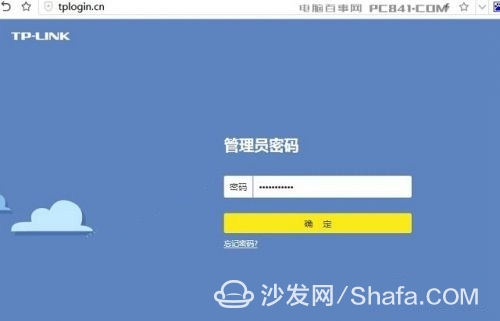
4. After logging in, the next step is a very important step. To access the Internet, you need to fill in the broadband account password. This step must be filled in carefully. Once the broadband account password has been filled out incorrectly, it will result in no Internet access.
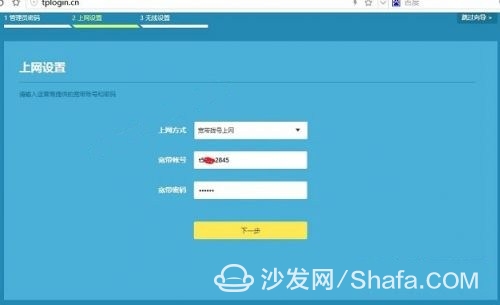
5, after the completion of the Internet settings, click Next, the next is the WiFi wireless network settings, as long as the WiFi name and WiFi password is created, this can be set according to their favorite names, WiFi name as long as it is not Chinese, WiFi password It is recommended to be as complex as possible to prevent others from being netted. The TP-Link TL-WDR6300 is a dual-band router, so you need to create 2 WiFi wireless networks as shown in the figure.
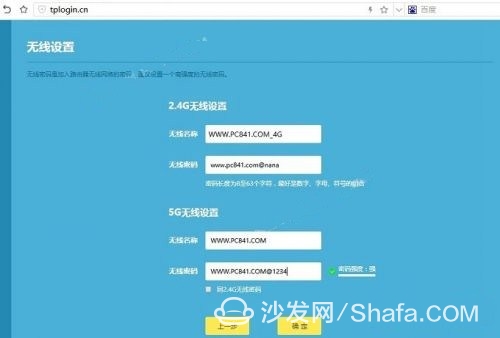
6. After you finish the WiFi settings, click OK. Finally, you can see the prompts for the wireless router settings to be successful, as shown in the following figure.
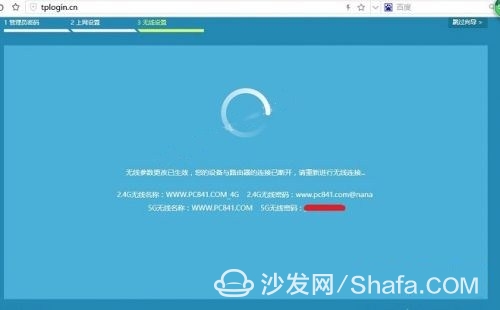
The above is through the notebook computer to complete the TP-Link TL-WDR6300 wireless router configuration tutorial, after setting is complete, you can use the notebook wireless network, connect to our set of good WiFi, and enter the wireless password to access the Internet.

TP-Link TL-WDR6300 as a dual-band WiFi, provides 2.4Ghz and 5Ghz frequency, the difference is that 5G version is stable, fast, but the transmission distance is short, suitable for connecting to TV or high speed download. 2.4G version of the transmission distance is far, suitable for daily Internet access and other needs.

Third, set up TP-Link TL-WDR6300 wireless router through the mobile phone
This article uses the iPhone 7 to set up the router as an example. The installation is the same. After the router is plugged in with the power supply and network cable, it can be set up through the mobile phone. The specific steps are as follows.
1. Since the iPhone 7 supports both 2.4G and 5G dual-band WiFi, after opening the wireless network, you can find two WiFi signals, TP-Link_A5C5 and TP-Link_5G_A5C5. We can connect any one of them as shown in the figure below.
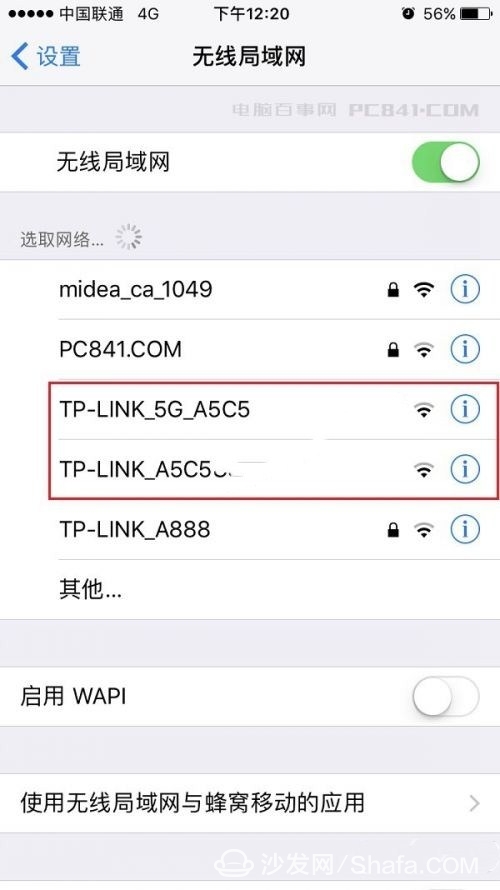
2. After the connection is successful, it will automatically jump to the initial setting interface of the router. If there is no jump, open the browser by yourself, open the login URL: tplogin.cn You can also see the following administrator settings interface, as shown in the figure.
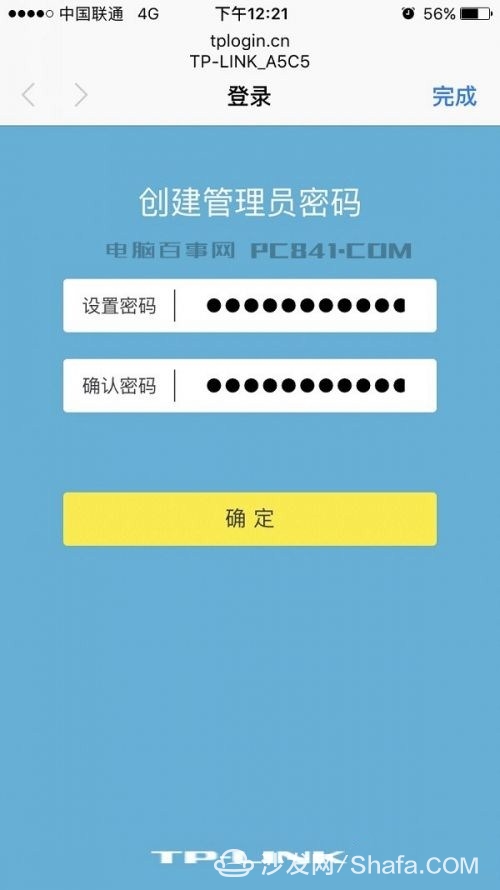
2. After you have set the administrator password, click OK, then the broadband settings, carefully fill in the correct broadband account password, continue to click on the next, as shown.
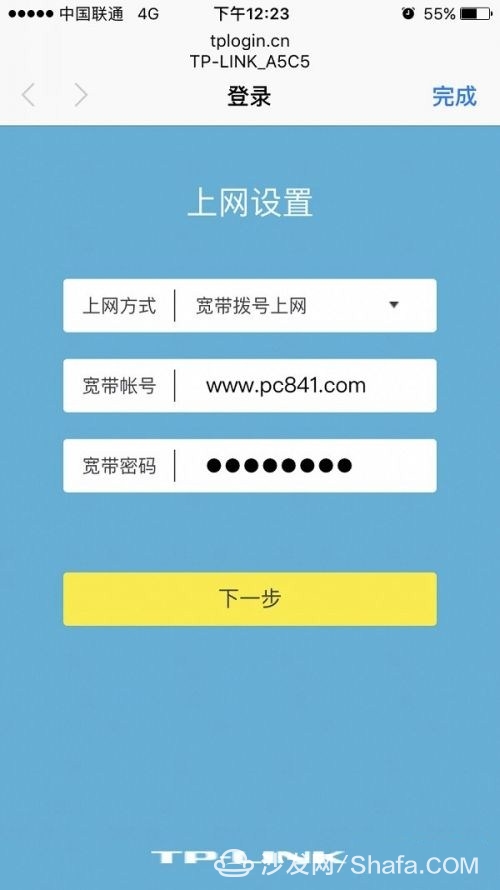
3, fill in the broadband account password, continue to click "Next", followed by the 2.4G and 5G dual WiFi wireless network name and password creation, complete, continue to click Next.
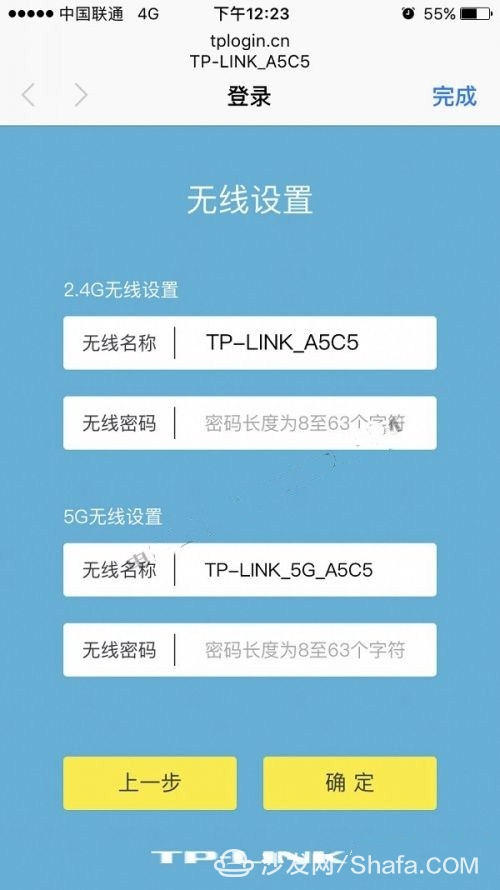
After completing the above steps, click OK. After that, you will be prompted to complete the router setup. This means that you can complete the setting of the TP-Link TL-WDR6300 router through the mobile phone. After that, you can connect the set WiFi and enter the password to start accessing the Internet. , Generally, 4G Wifi signal can be connected. If the distance is relatively close, 5G signal is recommended.
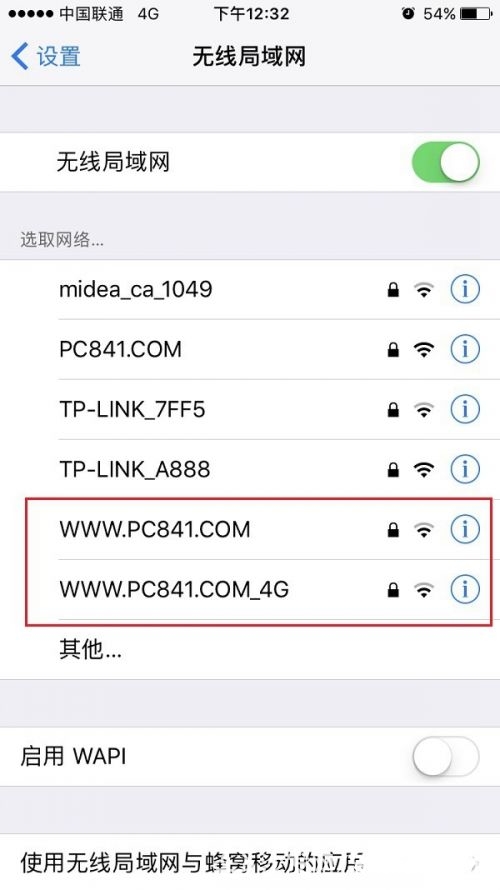
TP-Link TL-WDR6300 Wireless Router Setup Tutorial is introduced here, through this article, we can easily complete this router settings, after setting is complete, you can open the wireless Internet journey. Since it is very simple to set up via a smart phone, we recommend that you give priority to it. After all, now that the mobile phone is a family member, the computer may not be in every home, so the mobile phone is more convenient to set up.
Laptop power adapter charger for Macbook, Macbook Air and Macbook Pro.
45w, 60w, 80w charger with Magsafe 1 or Magsafe 2 connector.
Four replacement ac plugs for your choices, US / EU / UK / AU plug as your requirement.
Stable output and high charging efficiency.
Elegant outlook design as original one, touch smoothly and comfortable.
Easy carry if you want to take your computer outside for business or travel.
Original charger is good, but as a replacement, our product has more reasonable price when your original charger is broken.
And, the market of the replacement adapters becomes bigger and bigger. People would rather buy a copy one then the original because of the price.
But at the same time, people worry about that they will buy something defective. So the problem comes, how to buy a good quality one with a good price?
As a professional power adapter manufacturer, we have excellent R&D team, skilled staffs and responsible after-sale service. All your benefits can be under protected after you buy products for our company.
Our certificates :ISO9001:2008 & ISO14001:2004 , CCC , CE , FCC , ROHS.
All our products has 1 year warranty. In other words, if you get the dad products which are not damaged physically from us in one year, we will replace you the new one or the whole bulk order.
Macbook Adapter,45W Adapter For Macbook,45W Charger For Macbook,60W Charger For Macbook,Macbook Charger
Shenzhen Waweis Technology Co., Ltd. , https://www.waweis.com