When it comes to system shutdown, we've often focused on fast shutdown, scheduled automatic shutdown, and similar features. However, there are times when you might want to stop automatic shutdowns from happening for various reasons. Additionally, since the shutdown process leaves a trace in the system, some users prefer a method that leaves no record at all.
1. Prevent Automatic "Shutdown" Events
The term "shutdown" here refers to a wide range of actions, including automatic sleep, auto-restart after updates, restart due to system faults, or even unexpected shutdowns. In certain work environments, these interruptions can be problematic, so it's important to prevent them. One effective tool for this is the "Dont Sleep" software, which blocks unwanted shutdowns, sleep, hibernation, and screen saver triggers.
Tip: The default interface of Dont Sleep is in English, but it has a hidden Chinese option. Look for a small # symbol in the lower-right corner of the window, click it, and select "Simplified Chinese" from the menu (see Figure 1).
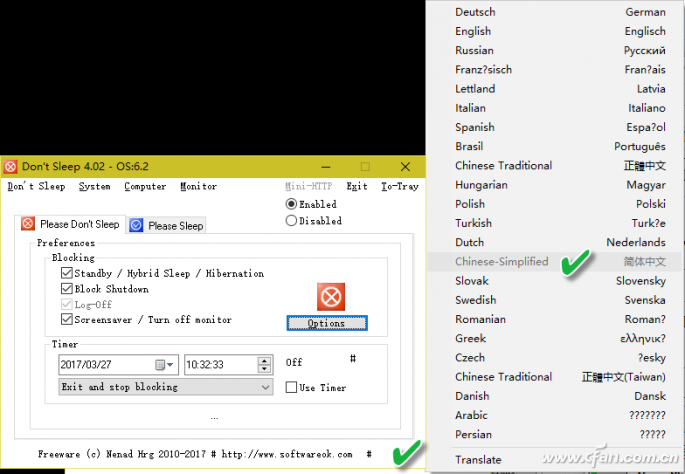
To block system shutdown caused by standby, sleep, hibernation, or screen savers, go to the "Please Don't Sleep" tab on the main interface. Under the "Block Program" group, select the options you want to disable. Make sure to check the "Enable" radio button, then click "Shrink to tray" to keep the program running in the background (see Figure 2).
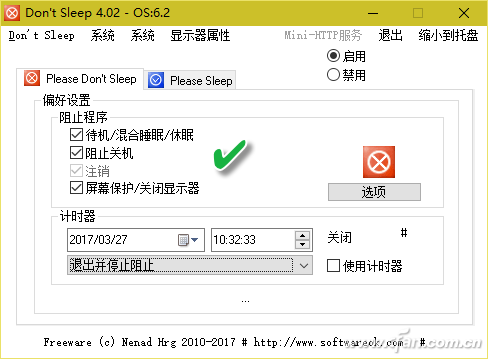
This setup applies a full-time restriction—meaning the system will always block those behaviors while it's running. If you want to disable the protection at a specific time, check the "Use timer" box under the "Timer" group. Then set the date and time for the shutdown and choose an action like "Exit and Shutdown," "Exit and Forced Shutdown," or "Exit and Standby/Sleep" depending on your needs. This gives you more control over when to allow shutdowns and when to prevent them.
2. Shut Down Without Leaving Any Trace
Quick shutdown involves saving some system data before shutting down, which can leave traces such as user activity logs. For shared systems or privacy concerns, it's useful to shut down without any records. You can achieve this by modifying the Group Policy settings.
Press Win + R, type "gpedit.msc," and open the Group Policy Editor. Navigate to User Configuration → Administrative Templates → Desktop, and find the "Do not save settings when you log out" policy. Double-click it, enable the setting, and confirm. This ensures that desktop customizations and other settings won't be saved upon shutdown, making the system appear as if it was never used (see Figure 3).
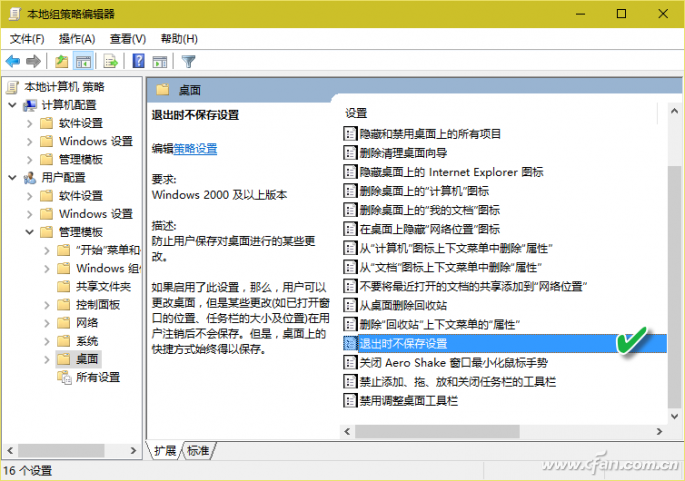
Aluminum Heat Reflect Fiberglass Hose
Aluminum Foil Insulation Protective Sleeve,Aluminum Foil Fiberglass Tube,Aluminum Foil Fiberglass Protective Sleeve
Shenzhen Huiyunhai Tech.Co., Ltd. , https://www.cablesleevefactory.com