When it comes to system shutdown, we've often focused on fast shutdown or scheduled automatic shutdown. However, there are times when you might want to prevent automatic shutdown for various reasons. Additionally, since shutdown actions leave a record in the system, some users may prefer a method that leaves no trace at all.
1. Prevent Automatic "Shutdown" Events
The term "shutdown" here refers broadly to any automated action—such as sleep, hibernation, restart after updates, or even unexpected reboots caused by system errors. If your work requires uninterrupted operation, you don't want these events to occur. To stop such interruptions, consider using the "Don't Sleep" software, which effectively blocks unwanted shutdowns and sleep modes.
Tip: The software initially uses an English interface, but it has a hidden Chinese option. Look for a small # symbol in the lower-right corner of the window, click it, and select "Simplified Chinese" to switch the language (see Figure 1).
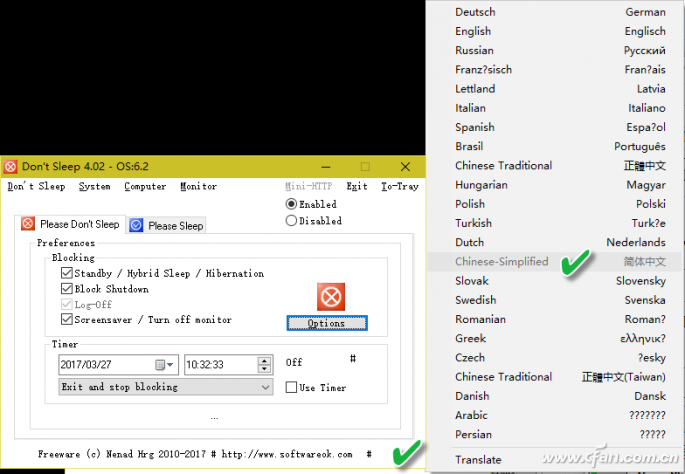
To block shutdown due to standby, sleep, screen savers, or other inactivity-based triggers, navigate to the "Please Don't Sleep" tab in the main interface. Under the "Block Program" section, choose the relevant options. Make sure to enable the "Enable" radio button, then click "Shrink to Tray" to keep the program running in the background (see Figure 2).
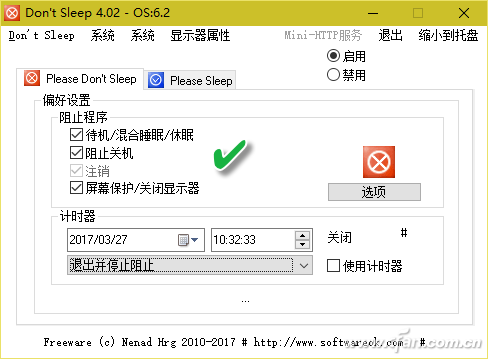
This setup acts as a full-time block, preventing unwanted shutdowns while the system is active. If you need more control, use the timer feature under the "Timer" group. Set a specific date and time to disable the block, and choose from six different exit actions, such as "Exit and Shutdown" or "Exit and Forced Shutdown." This allows you to manage shutdowns flexibly, balancing productivity with energy-saving needs.
2. Shut Down Without Leaving Any Trace
Quick shutdown typically saves certain system states, including logs and temporary files. But if you're using a shared system and want to ensure your activity isn't recorded, you can configure the system to leave no trace. One way to achieve this is by modifying the Group Policy settings.
Press Win + R to open the Run dialog, type "GPEDIT.MSC," and launch the Group Policy Editor. Navigate to "User Configuration → Administrative Templates → Desktop". Find the "Do not save settings when you log off" policy, double-click it, and set it to "Enabled." This ensures that desktop changes won't be saved upon shutdown, making the system appear as if it was never used before (see Figure 3).
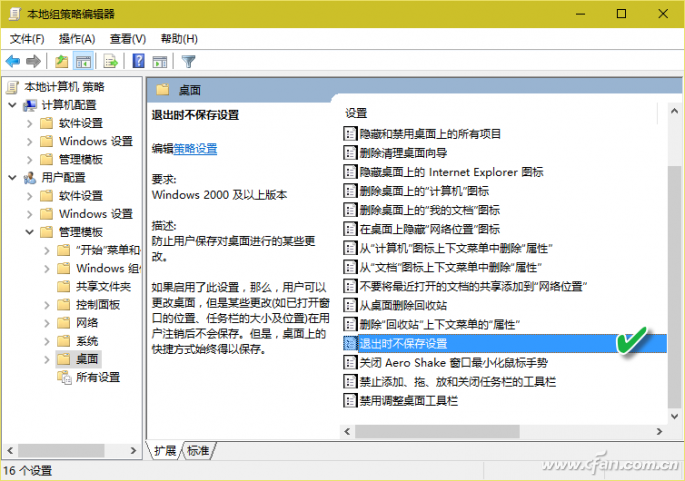
By following these steps, you can maintain system stability while also protecting your privacy during shutdowns.
Kevlar Woven Net Pipe,Kevlar Braided Protective Tube,Kevlar Braided Sleeve
Shenzhen Huiyunhai Tech.Co., Ltd. , https://www.cablesleevefactory.com